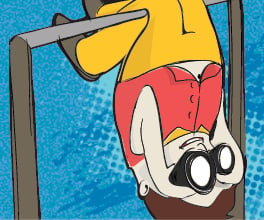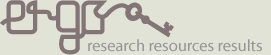Searching the web
When we search online, most of us enter a couple of words and click on the first or second link we see. But the first results that come up are not always the best, particularly because the search engine we use chooses which results to show us first.
It’s helpful to understand how search engines decide what we see and to use strategies that help us find the most relevant information in the most efficient way.
Useful search operators
Knowing where different types of information might be is a key step in getting great results. For example, if you wanted to know how to change a bike tyre, you'd go to Youtube, whereas for information on Australian explorers you might try a museum or library website.
It's also useful to think about the information you hope to find - Who would be the best organisation to make a website about your topic? What would be the page title? What kinds of words would appear on the page? Try these words as search terms.
You can also try giving your search engine specific directions to websites you trust:
- Search a specific site with a site specific query (explorers site:.slv.vic.gov.au)
- Search a specific web domain by adding the last part of the domain name (Australian explorers site:.gov.au)
- Find definitions by adding define to your key word (define expedition)
- Find particular file types by adding filetype: and a type such as txt or pdf (Australian exploration map 1800s filetype:pdf)
More search tools
Try using Google’s search tools to refine your search by:
- Time - useful for news stories, issues
- Country - useful for narrowing search results to an Australian context, or comparing how particular topics are presented by different countries
- Reading level - choose the reading level (basic, intermediate, advanced) that best suits your needs
You can also use Google’s Search tools to refine your search for different resources such as:
- Images - e.g. by size, colour, usage rights
- Videos - e.g. by duration, size, source
Find function (Ctrl F)
The Find function (Ctrl F) lets you search the text on a page, whether it’s a web page, PDF or Word document.
Enter the word you want to find and if it appears on the page, it'll be highlighted. (On a PC, hold down the Control (Ctrl) button and press the F key. On a Mac, hold down the Apple command button and press the F key.)