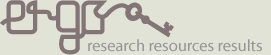Search strategies for the web
Learning intention
Students develop strategies for searching online and locate resources for research.
Students will:
- Identify and locate relevant sources, using ICT and other methods
- Evaluate the reliability and usefulness of primary and secondary sources
Background
This activity works best at the beginning of a new research topic or inquiry unit, or as a stand alone information literacy lesson.
You can find supporting information for students in the Locate information section of Learn skills.
Resources
-
Internet access
Activity
Ask students to brainstorm their current search strategies. These might include; using predictive search terms, going to Wikipedia first, identifying specific domains (gov.au or org). Record their reflections and ask students to add to a their list as they work through the activity.
Watch the How Search Works video by Matt Cutts from Google. Discuss with students how search engines decide which websites they show us and in what order.
As a class, walk through a search using Google. Students could also explore other web browsers (Duck Duck Go, Yahoo, Bing, Ask), and compare search results.
Begin with a simple search term such as 'explorers'. Ask students to think about the type of results that come up first. Are they relevant? You may need to refine the search further. Try some common search operators to get better results:
- search a specific site with a site specific query [explorers site:.slv.vic.gov.au]
- search a specific web domain by adding the last part of the domain name [Australian explorers site:.gov.au]
- find definitions by adding define to your key word [define expedition]
- find a particular file type by adding filetype: and a type such as txt or pdf [Australian exploration map 1800s filetype:pdf]
Ask students to experiment with refining their search to look for different types of resources such as images or videos using the Search tools function in Google:
- Web – refine by country of origin, time period, reading age
- Images – refine by size, colour, type, usage rights
- Videos – refine by size, duration, source
Choose a news item or issue, such as 'climate change', and try out different search tools:
- Time period (News) – select past month and compare to past 24 hours (note you can sort most resource types by time period using the search tools)
- Reading level (Web) – materials are rated basic, intermediate and advanced (great for finding age appropriate texts for students)
Another great tool students might not be familiar with is the Find function (Control F) which lets you search the text on a page, whether it’s a web page, PDF, Word document – anything.
Enter the word you want to find and if it appears on the page, it'll be highlighted. (On a PC, hold down the Control (Ctrl) button and press the F key. On a Mac, hold down the Apple command button and press the F key.)
Ask students to record their top tips for search strategies to share and publish. For example you could create a displays in a classroom or library, a blog post, or a page on the school website.
More to explore
How Search Works by Matt Cutts from Google
Googlable vs non-googlable questions from No Tosh
Google Inside Search website